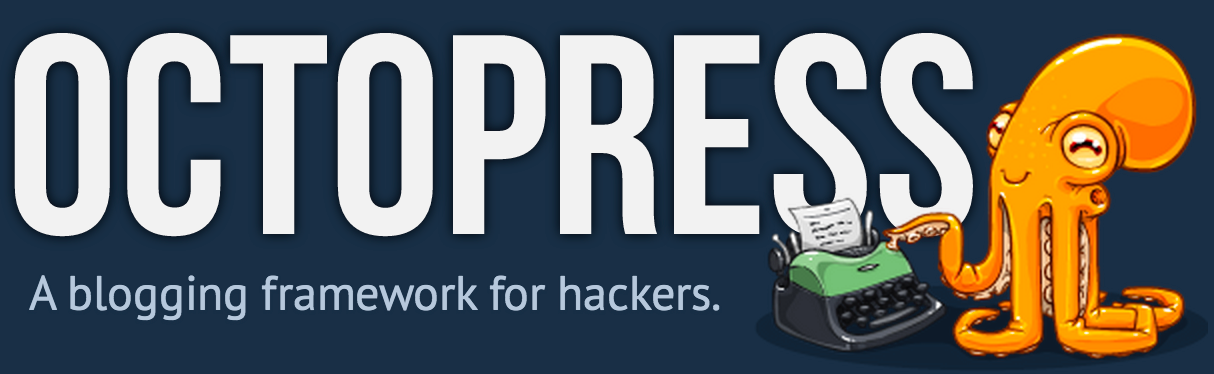
前言
octopress弄了好几天终于搭建起来了,主要是一开始在捣鼓各种各样的主题,然后找各种各样的插件,到头来发现我并不需要这些,我仅仅是需要一个能记录我的生活、记录我学习的点滴这么一个平台。为什么会选择Octopress?虽说只是为了写博客,但是我之前试过在其它的平台比如:博客园、CSDN等尝试写博客,但是效果很不理想,无论是外观样式还是排版都不怎么满意。我一直在看唐巧和OneV’s Den写的技术博客,发现这样的博客正是我想要的样子,马上一通Google,最终才找到了octopress,下面我将把我搭建该博客的步骤记录下来。
安装步骤
安装RVM,RVM(Ruby Version Manager)负责安装和管理Ruby的环境
1
| |
安装Ruby 1.9.3
1 2 3 | |
安装相关依赖项
1 2 3 | |
安装默认的Octopress主题,其它主题可参考这里
1
| |
配置Octopress
我这里主要是针对默认主题来展开的,其它主题的配置可能不一定适用。
首先修改_config.yml文件
我主要修改以下几项:
title、subtitle、author,并且删除twitter相关的信息,由于GFW的原因,将会造成页面load很慢。
关于_config.yml文件中的更多内容,请看这里
将博客部署到github上
准备工作
1.创建github账号
2.在github上创建一个仓库,并将仓库名称按照这样的方式进行命名:username.github.com或organization.github.com,之后我们的博客就可以以http://username.github.com这样的方式来进行访问了。
以上内容如有不明白的可自行Google。
根据Octopress的
rake命令来自动配置仓库
1
| |
上面的命令主要做的就是创建一个_deploy目录,目录用来存放部署到master分支的内容。期间会要求你输入仓库的url,根据提示,进行输入即可。 完成上面的命令之后,我们就可以生成博客并真正的部署到仓库中了。执行如下命令:
1 2 | |
上面的命令首先生成博客文件,并将生成的博客文件拷贝到_deploy/目录下,然后将这些内容添加到git中,并commit和push到仓库的master分支。
现在可以访问http://username.github.com了。注意:有时候可能会有延时,要等几分钟才能打开(我等了10分钟左右)。
在使用rake deploy命令时可能会出现如下错误:
Pushing generated _deploy website
To git@github.com:xxx/iblock.github.com.git
! [rejected] master -> master (non-fast-forward)
error: failed to push some refs to ‘git@github.com:xxx/iblock.github.com.git’
看了很多人的博客搭建上都没有提到这个问题,不知道是否都没遇到,总之我是遇到了,出现这个问题后会发现怎么使用rake deploy这个命令在github的maste分支都没有任何东西,经过Google,最后找到解决方案了,修改rakefile文件里面的system “git push origin #{deploy_branch}”改成system “git push origin +#{deploy_branch}”就解决了。
将博客的源代码放到source分支下
1 2 3 | |
如果在部署到仓库之前,需要先预览一下博客,可以在终端输入rake preview命令,然后就能在浏览器中进行本地预览访问了:http://127.0.0.1:4000/或http://localhost:4000/,效果跟仓库中的一样。
完成上面的步骤后已经可以开始写博客了,只不过是页面也太过精简了,下面是用octopress写博客的几个步骤:
1 2 3 4 5 6 | |
一些个性化的定制
添加最近发表文章
修改_config.yml文件,找到
default_asides:,添加asides/recent_posts.html添加分类列表,并支持中文分类
保存以下代码到plugins/category_list.rb:
1 2 3 4 5 6 7 8 9 10 11 12 13 14 15 16 17 18 19 20 | |
这个插件会向liquid注册一个名为category_list的tag,该tag就是以li的形式将站点所有的category组织起来。如果要将category加入到侧边导航栏,需要增加一个aside。
复制以下代码到source/_includes/asides/category_list.html。
1 2 3 4 5 6 7 8 | |
配置侧边栏需要修改_config.yml文件,修改其default_asides项: 如下代码所示:
1
| |
以上asides根据自己的需求调整。
添加分享及评论系统
分享我用的是加网。
评论我用的是多说。
首先去多说网注册个账号,添加站点,获取站点short_name,但是这个short_name怎么获取我之前费了不少功夫才得知,其实就是申请多说二级域名,然后就能获得short_name了。比如我申请了iblock.duoshuo.com,那么我的short_name就是iblock。
在 source/_layouts/post.html中的disqus代码
1 2 3 4 5 6 | |
下方添加多说评论模块
1 2 3 4 5 6 | |
然后就按路径创建一个 source/_includes/post/duoshuo.html,添加如下代码:
1 2 3 4 5 6 7 8 9 10 11 12 13 14 15 16 17 18 19 20 21 22 23 24 25 26 27 | |
注意,将上面代码中的short_name:“iblock”更改为你的short_name。
最后修改_config.yml文件,添加
1 2 3 | |
以上内容就是我搭建博客过程中的步骤。
主要参考的文章如下:
http://beyondvincent.com/blog/2013/08/03/108-creating-a-github-blog-using-octopress/ http://blog.devtang.com/blog/2012/02/10/setup-blog-based-on-github/ http://biaobiaoqi.me/blog/2013/07/10/decorate-octopress/